How to Change Default Google Account (Step-by-Step Guide)
Hala Chamaa
Ever opened Gmail or Google Drive and realized you’re logged into the wrong Google account? It’s such a small thing, but it always seems to happen when you’re in a rush. Maybe you were trying to check work emails but ended up in your personal inbox instead. Or you clicked on a link from someone, and suddenly everything loads under the wrong profile.
If you use multiple Google accounts; for work, school, freelancing, or just because Google makes you, then you’ve probably run into this. Google tends to quietly assign one account as the “default,” and it’s not always the one you’d choose. That default determines what inbox opens first, which Drive files you have access to, how Calendar behaves, and even who you are in Meet or Docs.
So how do you change your default Google account? It’s not as simple as clicking a button that says “Make this my main account.” That button doesn’t exist. But there is a reliable way to do it. And once you understand how Google makes that choice, switching it becomes easy.
In this guide, I’ll walk you through exactly how to change default Google account, step by step. I’ll also cover a few sneaky reasons why your account keeps switching back, and how to stop it from happening again. These are fixes I’ve used myself, not just vague suggestions.
At a Glance: How to Change Default Google Account
Before we dive into the full guide, here’s a fast-track version of the steps to change your default Google account so you can get it done right away.
On Desktop
Sign out of all your Google accounts → Open Google → Sign in first with the account you want to make your default → Add your other accounts afterward.
The first account you sign into becomes your new default across Gmail, Drive, Calendar, YouTube, and more.
On Mobile
Gmail App: Tap your profile photo → Select your preferred account.
Android Settings: Remove all accounts → Restart → Add the default account first.
iOS Mail: Delete all Google accounts from Mail → Add the default one first.
Once you’ve followed these steps, everything from Gmail to Drive should open under the right account, no more accidental logins or lost files!
What Does ‘Default Google Account’ Actually Mean?
Let’s clear something up first: the default Google account isn’t just the one you use most. It’s the one you logged into first in your browser. That’s it. No secret settings, no fancy control panel. Google just gives priority to the first account you sign into, and that becomes the anchor for everything else that follows.
But this isn't just about which Gmail inbox pops open by default. It goes deeper than that.
The default account influences your entire Google experience: from Drive file access to Calendar events, YouTube recommendations, and even which profile shows up when you use Google Meet. Ever tried sharing a file and realized the wrong email address is attached to it? Or joined a video call only to discover you’re listed under a secondary account? That’s the ripple effect of the default.
And because Google works like a single ecosystem, this default status quietly shapes your day-to-day interactions across its apps. It decides which account opens links by default, how collaboration works, and sometimes even what notifications you get first.
So even if you're juggling just two accounts, let alone four or five, having the right one as your default can save a surprising amount of frustration. And once you know how it works, it becomes easier to take control.
When You Should Change Your Default Google Account
There’s a moment when it clicks: maybe you opened a Google Doc and it told you “Access Denied” because it defaulted to your personal account. Or maybe you joined a Meet call and your camera didn’t work right, all because the browser launched under the wrong profile. It’s small stuff… until it keeps happening.
Here’s the thing, changing your default Google account isn’t urgent for everyone. But in certain cases, it goes from being a mild nuisance to something that genuinely slows you down.
Think about these situations:
You just started a new job or school and need all your work files to open with your professional account.
You’re trying to keep work and personal life separate, but Gmail or Drive keeps merging them in the background.
You share a laptop with a partner, sibling, or roommate, and Google keeps defaulting to the last person who logged in.
Chrome keeps remembering your least-used account as the main one, and you have to keep switching manually.
Those moments pile up. Docs opening in the wrong Drive. Calendar events disappearing. YouTube suggesting videos based on someone else’s viewing history. It can feel like your whole digital setup is out of sync.
So is this a “nice to fix” or a “must fix”? If it’s happening once in a blue moon, maybe you live with it. But if it’s daily, or even weekly, especially if you rely on Google tools for work, it’s worth taking five minutes to reset things. It’s one of those quiet tweaks that brings instant clarity to your digital routine.
Before You Begin: Understand Browser Behavior
Here’s something most people don’t realize, your browser plays a huge role in how Google picks your default account. It’s not just about what account you prefer. It’s about what account your browser remembers.
When you log into multiple Google accounts in the same session, the first one you sign into becomes the default. Every other account just gets layered on top. This preference gets stored in your browser’s cookies and session data. So even if you “log out,” the order you sign back in still matters.
Incognito mode is a handy tool here. It runs your browser with a clean slate: no extensions, no cookies, no saved logins. If you want to test which account will become the default, opening Gmail in an incognito window is a quick way to see what Google’s really doing without interference.
Now, if you’re someone who regularly switches between accounts, consider using Chrome profiles. These are like isolated browser spaces: each one with its own bookmarks, history, and Google login. You can have one profile for work, another for personal use, and they’ll never mix.
I started doing this a while back, and honestly, it saved me a lot of headaches. No more toggling accounts. No more surprise calendar issues. Just click the profile and everything’s where it should be.
Before you go through the steps of changing your default Google account, understanding this behind-the-scenes behavior will save you time, and prevent the whole thing from slipping back to square one.
How to Change Default Google Account on Desktop
Changing your default Google account isn’t as obvious as it should be, but once you know how Google sets it, the fix is pretty simple. The trick is to control the order in which you sign in. That’s what determines which account Google treats as your “main” one across Gmail, Drive, YouTube, and everything else.
Here’s how to take control of it, step by step:
Step 1. Sign out of all Google accounts
Start with a clean slate. Go to any Google page, click your profile picture in the top right, and choose Sign out of all accounts. This is the key: you can’t just sign out of one. You need to wipe the slate completely.Step 2. Go to google.com
Don’t sign in just yet. Head to the Google website so you’re not redirected to Gmail or another product that might remember a prior session.Step 3. Sign in with the account you want as default
This part’s crucial. The first account you log into now becomes the default, not just for this tab, but across the browser session. So if this is your work account, make that your first login.Step 4. Add your other accounts after
Once your main account is in, go ahead and add the others. You’ll still be able to switch between them, but Google will treat the first one as home base.
That’s it. Now when you click a Google Doc link or open Gmail, it should land you in the right place. And it also means your default Drive, Meet, Calendar, and YouTube experience will all match the account you set first.
💡 Pro Tip: Some links might still open in the wrong account if your browser cached older sessions. Try clearing cookies if things still feel off, or open links in incognito mode to test clean behavior.

Changing Default Google Account on Mobile (iOS + Android)
Switching your default Google account on mobile is a little different than on desktop. Why? Because mobile apps like Gmail, Chrome, and Drive often run on their own logic, separate from what your browser remembers. It’s not just one central setting. It’s more like several overlapping defaults depending on the app and device.
Let’s break it down, step by step.
In the Gmail App (iOS and Android)
Changing your default account here affects what inbox opens first, which address emails are sent from, and how notifications work.
Step 1. Open the Gmail app
Step 2. Tap your profile picture (top right corner)
Step 3. Tap the account you want to use
That’s it. Gmail now treats this account as the primary one for that app session. But it doesn’t always affect other Google apps or your phone’s system settings.
💡 Pro Tip: If you uninstall and reinstall Gmail, the first account you log into becomes the new default.

Set the Default Account on Android (Full Device)
If you want to change the default Google account across your entire Android device, not just within one app, you’ll need to do a bit more than a quick switch. The key is to remove all accounts and add them back in the right order.
Step 1. Open the Settings app on your Android phone.
Step 2. Scroll down and tap Google.
Step 3. Tap the arrow next to your current account at the top.
Step 4. Select Manage accounts on this device.
Step 5. One by one, remove all Google accounts from your phone.
Step 6. Restart your device, then sign in first with the account you want as the new default.
Step 7. Once that’s done, add your other Google accounts again.
💡 Pro Tip: Restarting helps ensure the new default sticks, especially on newer Android versions with synced backups.
Set the Default Account on iOS (Mail and System Apps)
On iPhones and iPads, your Google account defaults are handled a bit differently. The default you set here mostly affects Mail, Contacts, and Calendar, not apps like YouTube or Gmail.
Step 1. Open the Settings app on your iPhone or iPad.
Step 2. Scroll down and tap Mail.
Step 3. Tap Accounts.
Step 4. Tap each Google account and choose Delete Account to remove them all.
Step 5. Now, re-add the Google account you want to use as default first.
Step 6. After that, you can re-add any additional accounts as needed.
💡 Note: This only changes behavior inside Apple apps like Mail and Calendar. For apps like Gmail or YouTube, you'll need to change the default separately inside each one.
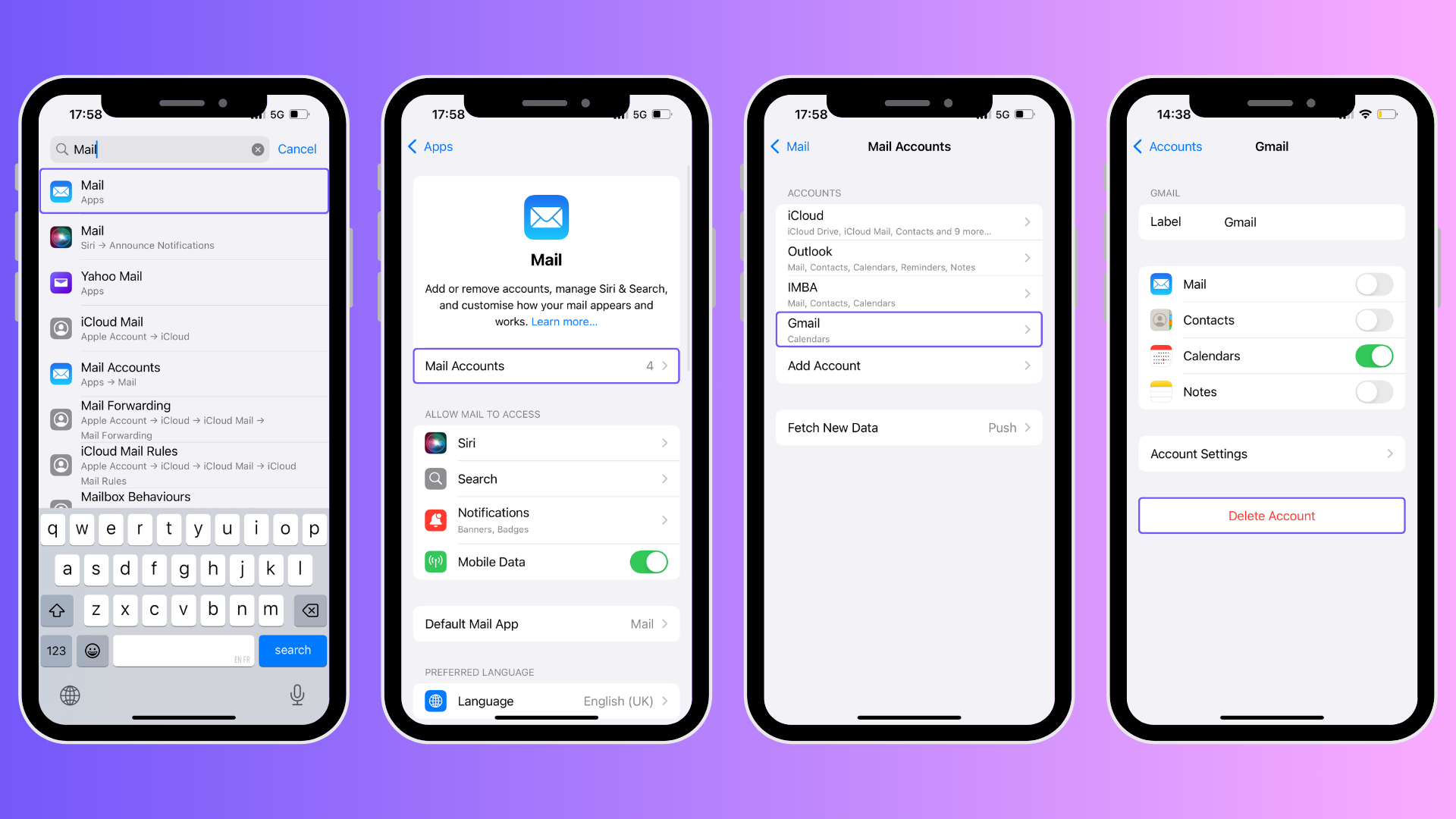
What If the Default Account Keeps Changing Back?
It’s frustrating. You go through all the steps to change your default Google account… and then two days later, Gmail opens with the wrong one again. You’re not imagining it. This happens, and more often than it should.
There are a few reasons why the default account might keep switching back. Most of them come down to how your browser handles memory, cookies, and sync.
Cookies and Cached Sessions
When you sign into Google, your browser stores small bits of data called cookies. These cookies remember which account came first in that session. But if those cookies stick around too long or get scrambled, your default might revert to an older one without warning.
Fix it:
Clear your browser cookies and cache. Just know that this will sign you out of most sites, not just Google, so be ready with your passwords. After clearing, follow the default account steps again by signing into your preferred account first.
Chrome Sync May Be Undoing Your Changes
If you’re signed into Chrome and have sync turned on, it can carry over account preferences, even ones you thought you changed. In some cases, Chrome will remember a previous login order from another device and silently switch your default back.
Fix it:
Try turning off Chrome sync temporarily, especially if you’re switching accounts on a shared or work computer. After changing your default, you can turn sync back on. Just keep an eye on it for a few days to see if it holds.
Try Creating a New Chrome Profile
If the problem keeps repeating, you might be dealing with persistent session data tied to your main browser profile. One workaround is to create a new Chrome profile and sign into your preferred Google account there. Treat it as your clean workspace.
Here’s how to do it:
Step 1. Open Chrome and click your profile picture in the top right corner.
Step 2. Select Add or Manage profiles.
Step 3. Create a new profile and log into your preferred Google account first.
This gives you more control and helps avoid interference from past sessions or sync conflicts.
Known Glitches and Quirks
Sometimes, it’s not you. It’s Google. Users have reported strange behaviors where accounts switch back during Google Meet calls, Drive shares, or random logins. These don’t happen all the time, but when they do, it helps to log out completely and reset your login order.
It’s not a perfect system. But if you take a few steps now and then, like clearing cookies, managing sync settings, or setting up separate browser profiles, you can usually stop your default account from shifting around unexpectedly.
Tips to Manage Multiple Google Accounts
Sometimes changing your default account isn’t enough, especially if you switch between accounts often, share a device, or use Google for different roles in your life. Rather than dealing with the same login frustrations again and again, it’s better to build a smarter system around your habits.
Here’s how to stay organized, based on your situation:
| Scenario | Best Practice |
|---|---|
| You juggle work and personal | Use separate Chrome profiles for each account |
| You’re on a shared family laptop | Use guest mode or a dedicated browser profile |
| You switch often throughout the day | Use pinned tabs and create bookmarks per account |
| You’re debugging login issues | Use incognito mode to test default behavior cleanly |
| You manage multiple Gmail accounts | Use the Gmail app’s built-in account switcher |
💡 Pro Tip: Treat each Chrome profile like its own workspace. It keeps bookmarks, extensions, and session data separate, no more surprise logins or file access issues.
Beyond just fixing login order or using profiles, here are a few smart habits that make a big difference:
Use Unique Profile Pictures
Assign distinct images for each account so you can tell them apart at a glance, especially useful when toggling accounts quickly.Customize Sharing Settings
In Google Drive, double-check who can view or edit your files. It’s easy to share from the wrong account if you’re not paying attention.Remember Login Order
The first account you sign into becomes your default. Log in intentionally, especially after clearing cookies or using a new browser.Try Incognito Mode
If you need temporary access to an account, like a client’s or a secondary email, open it in incognito mode to avoid mixing sessions.Use Extensions for Tab Control
Tools like SessionBox, Workona, or even Toby can help manage tabs and accounts without constantly switching profiles.Name Your Chrome Profiles Clearly
Instead of “Profile 1” and “Profile 2,” name them “Work: [Your Company]” or “Personal Gmail.” Add matching icons for extra clarity.Set Default Accounts Per Device
On shared devices, log out completely and log back in with the intended default account first, this applies to mobile and desktop alike.Backup Logins in a Password Manager
If you're switching often, save all Google account logins in a trusted password manager like Bitwarden or 1Password for faster access.
Why Email Clutter Makes It Worse (And How to Fix That Too)
If juggling multiple Google accounts wasn’t enough, there’s also the chaos that builds up inside each inbox. One minute you’re switching accounts to find a document, the next you’re buried under a pile of unread newsletters, duplicate notifications, and five-year-old promo emails. It’s no wonder things feel out of control.
The more cluttered your inboxes get, the harder it is to tell which account you actually rely on the most. And that makes it even trickier to choose the right default.
This is where a little cleanup goes a long way.
I started using AgainstData a while back, and honestly, it’s one of the easiest ways to get clarity. It let me instantly:
Unsubscribe from all the junk I wasn’t even reading,
Bulk delete emails I didn’t need anymore,
And even send data deletion requests to companies still holding onto my info.

Bonus? Once everything was tidied up, it became super obvious which account I use daily, not just in theory, but in practice. That’s the one I set as my new default.
If you’ve been hesitating to switch things up because you’re not even sure what’s worth keeping, this might be your sign. Start fresh, and make your inbox (or inboxes) feel like less of a maze.
How to Change Default Google Account Across Google Services
Changing your default Google account isn’t just about Gmail. It affects almost everything in the Google ecosystem, and sometimes in really annoying ways.
Ever opened YouTube and realized you’re commenting or liking videos under the wrong name? That’s tied to your default. Or joined a Google Meet call only to discover the calendar invite came from a different account, and now you’re listed twice? Yep, same issue. Even Google Drive has a tendency to open links in whichever account came first, which means access errors or missing files if you’re not careful.
These aren’t app-specific settings you can toggle. The only way to fix them across the board is by making sure your browser signs into the right Google account first. That “first sign-in wins” rule still applies, whether you’re watching videos, editing docs, or joining meetings.
So if you’ve ever felt like Google has a mind of its own, this is where that behavior starts. Control the order, and you control the experience.
Advanced: Using Google Workspace or Custom Domains
If you’re using Google Workspace with a custom domain: maybe for your business, your team, or your freelance projects, the usual default account logic can start to fall apart. Things don’t always behave like they do with regular @gmail.com accounts.
Why? Because Google Workspace adds a few extra layers:
Admin restrictions might block multi-login or restrict access to certain apps when you're signed into multiple accounts.
Domain misconfigurations can confuse Google’s login flow, especially if MX records or SSO are involved.
Cross-organization login limits sometimes prevent you from switching between accounts if they’re in different Google Workspace orgs.
If that sounds familiar, try signing in directly through Workspace.google.com. It’s not magic, but it can sometimes bypass the mess and prioritize the Workspace account properly, especially if it’s the one you use for most of your work.
And if you're still having weird behavior? It might be time to talk to your Workspace admin or double-check how your domain is set up.
Final Thoughts
Managing multiple Google accounts can feel like a digital juggling act, until you realize that most of the chaos starts with one simple thing: your default Google account. Whether it's Gmail opening the wrong inbox, Drive blocking access to a file, or Meet linking the wrong calendar, the default account quietly determines how smoothly your day runs.
The good news? Once you understand how to change default Google account, fixing it takes just a few minutes. The real challenge and opportunity lies in setting up a smarter system to keep everything organized long-term. Chrome profiles, better login habits, and inbox cleanup tools like AgainstData can turn a frustrating experience into a seamless one.