How to move emails in folders in Gmail
Adrian Vicol
Moving emails to folders in Gmail is a simple process that helps organize your inbox. Gmail uses "labels" instead of traditional folders, but they function similarly. Here’s how to do it:
Create a Label
First, if you don’t have a label (folder) yet, click on “More” on the left sidebar, then “Create new label.” Name your label and click “Create.”
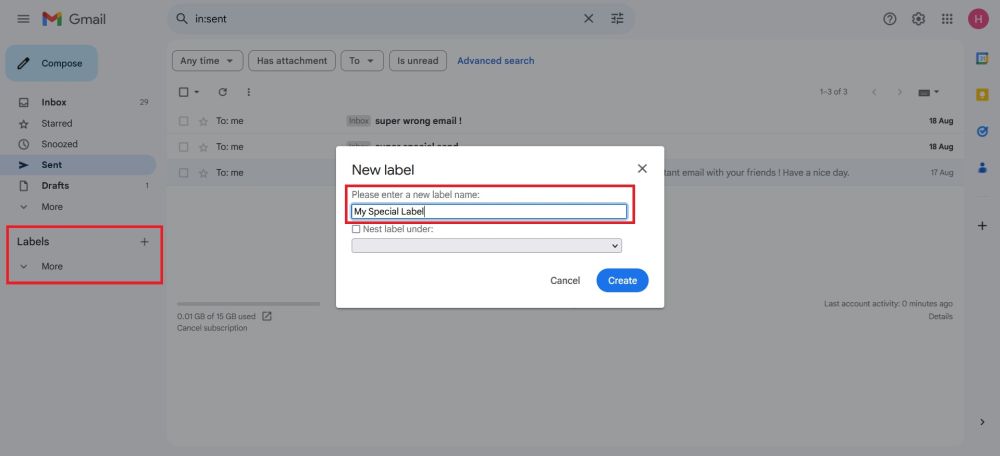
Move Emails to a Label
To move emails, select one or more emails by clicking the checkbox next to each. Then, click on the “Labels” icon at the top of the inbox. From the dropdown, select the label you want to move the emails to. If the label doesn’t exist, create a new one.
Drag and Drop
Alternatively, you can drag and drop emails directly onto a label in the left sidebar.
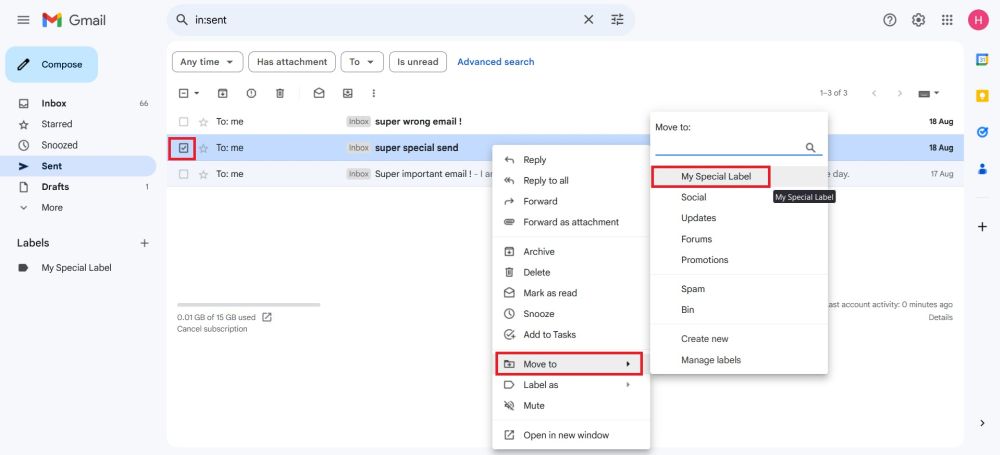
Automation with Filters
To automatically move certain types of emails, use filters. Go to “Settings” > “Filters and Blocked Addresses” > “Create a new filter.” Set your criteria, choose the “Apply the label” option, and save.
This will help keep your Gmail organized and clutter-free! You can also unsusbcribe from mailing lists and bulk delete unwanted emails with AgainstData.