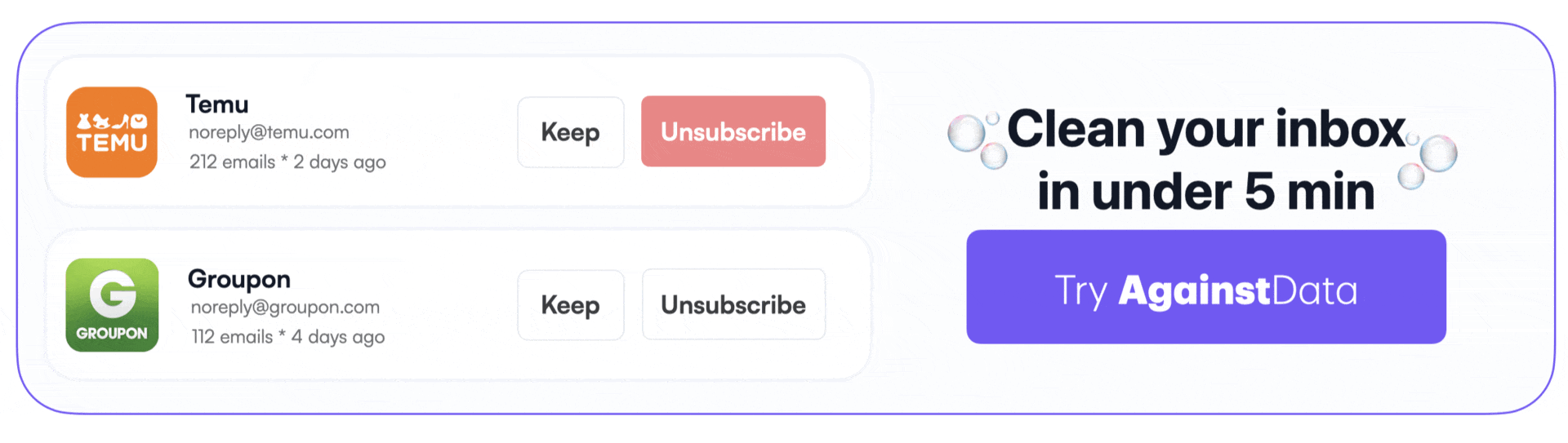How to Opt Out of Microsoft AI
Adrian Vicol
Microsoft has been pushing AI into just about every corner of its ecosystem lately. From Windows to Word, Edge to Excel — artificial intelligence is quietly becoming part of the default experience. Some of these additions might be helpful. Others, less so. Especially if you’re someone who’s thinking seriously about privacy, or simply doesn’t want their data used to train tools they didn’t ask for.
The good news is, you can push back. Maybe not completely in every case, but enough to make a difference.
In this guide, we will show you how you can turn off AI and stop your data from being fed into their training models, and regain a bit of control over what’s happening behind the scenes.
⸻
Disable Connected Experiences & Prevent Microsoft Office from Using Your Data for AI
Microsoft Office includes something called “Connected Experiences.” It sounds harmless, but when enabled, it means your documents and content might be used to improve Microsoft’s AI. If that doesn’t sit well with you, here’s how to turn it off.
Steps:
1. Open any Microsoft Office app (Word, Excel, Outlook, etc.).
2. Click on File in the top-left corner.
3. Select Options from the sidebar.
4. Go to the Trust Center tab.
5. Click Trust Center Settings.
6. Choose Privacy Options.
7. Click Privacy Settings.
8. Find Optional Connected Experiences and uncheck the box.⸻
Opt Out of Microsoft Copilot AI
Copilot is Microsoft’s AI assistant. It’s built into Windows, Office 365, even the Edge browser. Some people find it useful. Others don’t want an AI tool constantly trying to anticipate their needs or generate content based on what they’re doing.
Steps to Turn Off Copilot in Windows:
1. Open the Settings app.
2. Go to Personalization > Taskbar.
3. Toggle off the Copilot option.Steps to Limit Copilot Key Functionality (on supported PCs):
1. Open Settings.
2. Go to Personalization > Text input.
3. Change what the Copilot key does — you can set it to launch nothing.Steps to Turn Off Copilot in the Browser:
1. Open Microsoft Edge.
2. Click the three-dot menu in the top-right.
3. Go to Settings > Copilot and sidebar.
4. Turn off Show Copilot.⸻
Disable Recall AI on Windows 11
Recall AI is a new feature that captures regular snapshots of your screen to build a searchable memory of your activity. It’s supposed to help you find things faster. But recording everything you see and do? That raises some very real privacy concerns.
Steps via Windows Features:
1. Open Control Panel.
2. Go to Programs and Features > Turn Windows features on or off.
3. Scroll to Recall and uncheck it.
4. Click OK.Steps via Settings:
1. Press Win + I to open Settings.
2. Go to Privacy & security.
3. Look for Recall AI under App permissions.
4. Toggle it off.Steps via Group Policy Editor (for Pro/Enterprise):
1. Press Win + R, type gpedit.msc, and hit Enter.
2. Go to Computer Configuration > Administrative Templates > System > Recall AI.
3. Double-click Enable or Disable Recall AI, and set it to Disabled.Steps via Registry Editor:
1. Press Win + R, type regedit, and press Enter.
2. Navigate to HKEY_LOCAL_MACHINE\SOFTWARE\Microsoft\Windows\RecallAI.
3. Find EnableRecallAI and set it to 0.
4. Restart your device.⸻
Opt Out of AI Data Collection and Model Training Online
If you’re using Microsoft services in the browser — like Bing, Copilot, or Microsoft Start — your data might be used for AI training in ways that aren’t always obvious. While you can’t disable the service entirely, you can stop Microsoft from storing or learning from your interactions.
Steps:
1. Visit the specific service’s Privacy Settings (like copilot.microsoft.com).
2. Open Privacy Controls or Settings.
3. Look for options related to AI training or data use and opt out.⸻
Switch Microsoft 365 Subscription Plan (Opt Out of Copilot AI “Upgrade”)
Some users have noticed that AI tools like Copilot are now bundled with their Microsoft 365 subscription, sometimes as an upgrade that includes new fees. If you’re not on board with that, you might be able to switch to a more traditional version of Office that doesn’t include AI.
Steps:
1. Go to account.microsoft.com and sign in.
2. Under your subscription, click Manage.
3. Choose Cancel Subscription.
4. During cancellation, if available, select Switch to Microsoft 365 Classic.Note: If the option doesn’t show, you may need to wait until renewal or reach out to support directly.
⸻
Remove or Disable Embedded AI Features in Windows
There are a number of smaller AI-driven components tucked into Windows. Some of these can be removed easily. Others require a bit more digging. It depends how far you want to go.
Steps:
1. Open Settings > Apps > Optional features.
2. Uninstall any AI-related tools or apps you don’t use.
3. For more control, open the Group Policy Editor:
• Press Win + R, type gpedit.msc, and hit Enter.
• Go to Administrative Templates > Windows Components.
• Look for and disable AI or Copilot entries.If you’re aiming for complete removal, third-party tools or community guides might be necessary.
⸻
Request Data Deletion from Microsoft
Disabling features is a good start, but if your data is already stored, you may want to go a step further. Microsoft, like many companies, allows you to request deletion of personal data under laws like the GDPR.
Steps:
1. Visit the Microsoft Privacy Dashboard.
2. Sign into your account.
3. Go to the Privacy tab, then Your data.
4. Choose specific data to delete or submit a full deletion request.⸻
Disabling AI-driven Features in Third-Party Microsoft Apps
It’s not just Word and Windows. Some smaller Microsoft apps, like Paint or Photos, also include AI-based tools. You might never use them. And if not, there’s no harm in removing the apps entirely.
Steps:
1. Go to Settings > Apps > Installed apps.
2. Find the app you don’t want.
3. Click the three dots and select Uninstall.
4. Confirm the action when prompted.⸻
How do I know which companies still have my personal data?
It’s a question more people are asking lately — and for good reason. The truth is, it is possible to find out which companies are holding onto your personal data. But figuring that out manually? It takes time. Often more than most people are willing (or able) to spend. You’d have to dig through old emails, track down obscure privacy policies, and send out individual requests just to maybe get a partial answer.
Them you go to the next step, you have to learn how to send a data deletion request to any company. And filling in the Data Deletion Request template takes time.
That’s exactly why AgainstData exists. It’s a privacy tool that shows you, clearly and in one place, which companies still have your data. And if you want that data deleted? You can ask with a single click. No forms. No follow-ups. Just… done.

Here’s how to use it: • Go to AgainstData.com • Sign-in with your Gmail account • Discover which companies have your data • Request for data deletion with 1-click
But it doesn’t stop there. This privacy-first app also shows you who’s emailing you, and lets you unsubscribe or bulk delete — without having to open every message or chase broken links. Everything is designed to be intuitive, even for people who don’t usually mess with privacy tools.

Look, keeping AI from collecting your data is important. No doubt about that. But if you think a little broader, the real goal is something bigger — protecting your privacy as a whole. Making sure companies, not just a few of them, actually delete what they’ve stored about you.
For a long time, that kind of control felt unrealistic. Too technical. Maybe even a bit out of reach.
But now? With tools like AgainstData, it’s not just possible. It’s surprisingly manageable. Maybe not perfect. Maybe not effortless. But honestly — a lot easier than it used to be.
⸻
A few things to keep in mind. Some features depend on your device or subscription tier. If you’re on a business or education account, certain settings might be locked by your administrator. And Microsoft, like most tech companies, updates its privacy policies regularly — so it’s worth checking in from time to time.
Still, if you follow these steps, you can significantly reduce Microsoft’s use of AI in your daily experience. More importantly, you set a boundary. A line that says your data is yours, and you’re paying attention to how it’s being used.
⸻