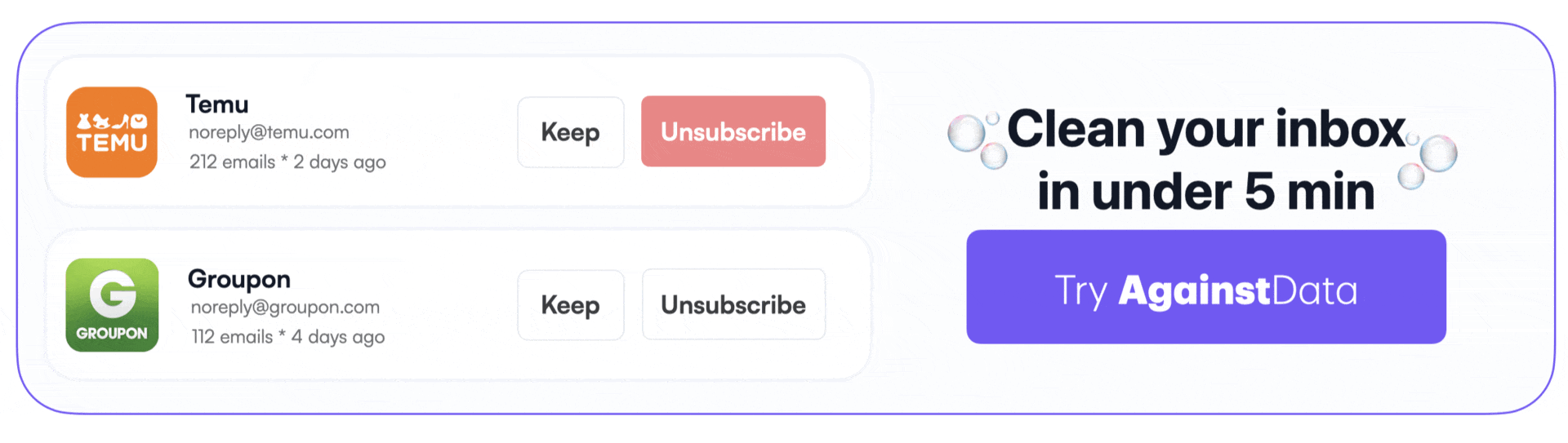How to Unsubscribe From Emails on a Mac
Alexandru Vasile
More than 45% of all emails are spam. Managing email is already hard enough, but for some reason some email senders do things differently. The unsubscribe button can move, depending on the type of email you’re receiving. Or there might not be one at all! But don’t worry. I’ll walk you through how to unsubscribe from mailing lists in Apple Mail, whether you're on your Mac. And just because Apple devices are so interconnected, we’ve also included the iPhone and the iPad.
How to Unsubscribe from Emails on Your Mac when using the Apple Mail App - Top Unsubscribe Button
🟢 Difficulty: Low
🟡 Efficiency: Mid - Doesn’t work on all emails
🔴 Doesn’t bulk delete old emails
If you’re handling emails on your Mac you’re probably using Apple Mail. For some of the spam emails that you are receiving - specifically mailing lists - unsubscribing can be quite straight forward. That’s because there’s an “unsubscribe” button at the top of the email. You just have to know where to look.
Here’s what you do:
- Open Apple Mail.
- Open the email you don't want to see again.
- Look for the Unsubscribe button under the "This message is from a mailing list" text at the top.
- Click it, confirm, and you’re done.
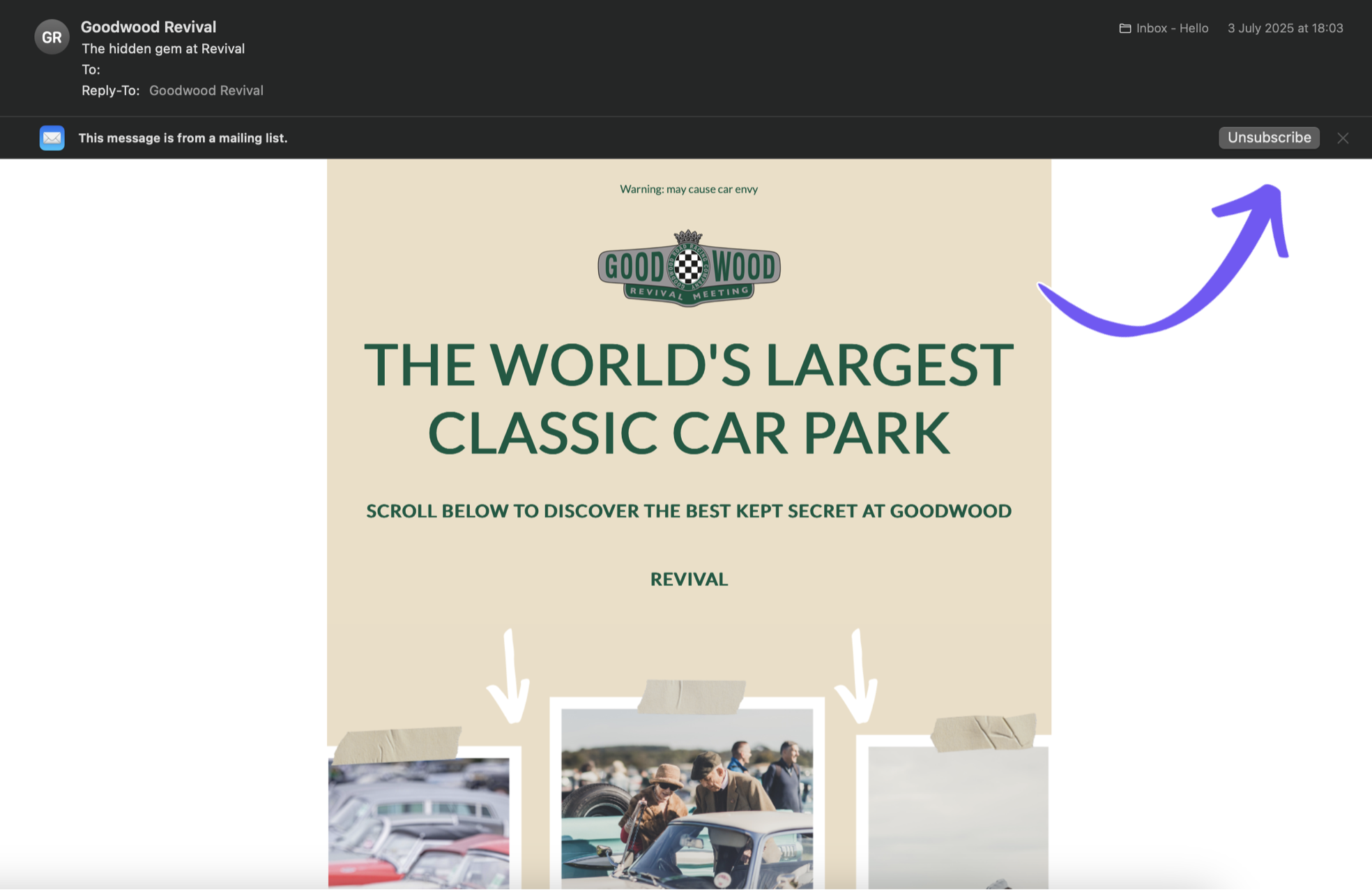
If that unsubscribe button isn't there, you're back to Plan B: scrolling to the bottom of the email. A lot of brands seem to make it as tiny and invisible as possible—almost like they don’t want you to leave.
How to Unsubscribe from Emails on Your Mac when using the Apple Mail App - Bottom Unsubscribe Button
🟢 Difficulty: Low
🟡 Efficiency: Mid - Doesn’t work on all emails
🔴 Doesn’t bulk delete old emails
For some emails, you won’t see that top unsubscribe button I’ve just showed you. The problem is, not all senders make it that easy for you to leave their email lists. That means you have to go hunting for the unsubscribe button they usually hide at the end of the email.
- Here’s what you do:
- Open Apple Mail.
- Open the email you don't want to see again.
- Look for the Unsubscribe button at the end of the email.
- Click it, confirm, and you’re done.
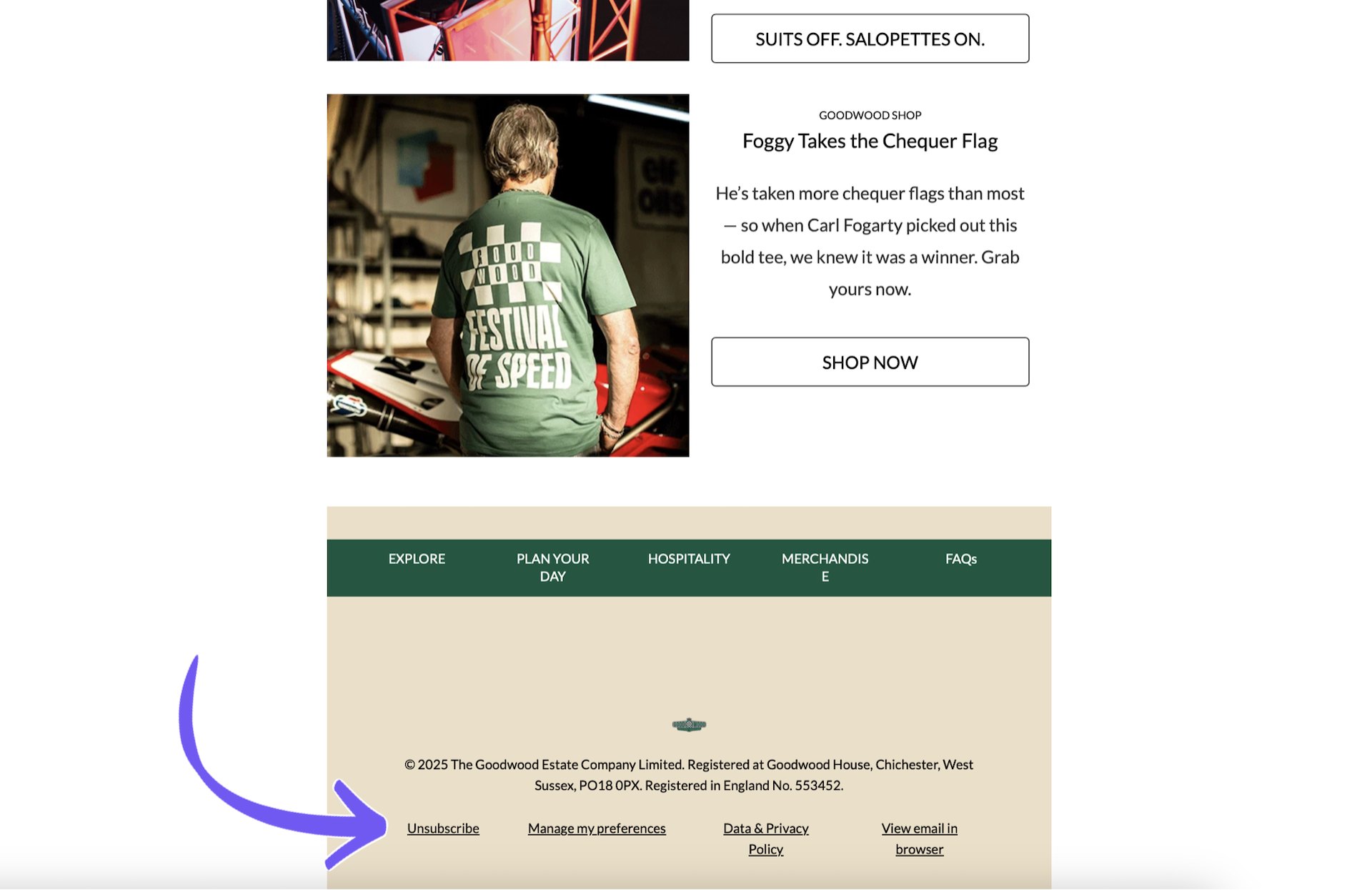
🚨Beware: malicious links can hide behind the unsubscribe button. 🚨Beware: this doesn’t always work. Consider the next option for the safest way to unsubscribe from emails.
Use AgainstData For The Fastest Way to Unsubscribe From Emails on Mac
🟢 Difficulty: Low
🟢 Efficiency: High
🟢 Bulk Deletes Old Emails

💡 Pro tip: Don’t just unsubscribe, clean your inbox at the same time! If you’re looking for a faster, easier method, especially for relentless senders that hide their Unsubscribe buttons, AgainstData is about as efficient as it gets.
Here’s how to use it:
- Go to AgainstData.com.
- Sign in with your Gmail account (it’s quick).
- See all the companies cluttering your inbox.
- Unsubscribe with a single click.
- Bulk delete old emails automatically, too.

The whole experience is designed to be ridiculously easy. You can clear hundreds of senders (and a scary amount of junk) in just a few minutes.
💡 Pro tip: Even when you unsubscribe, companies often keep your personal data.
That’s why AgainstData goes a step further. Inside the app, you can see which companies are still holding onto your info—and you can send them a deletion request in one click.
Stop the flood of emails. Get your focus back. Reclaim your time. All with just a few clicks at AgainstData.com.
How to Unsubscribe from Emails on Your iPhone when using the Apple Mail App
🟢 Difficulty: Low
🟡 Efficiency: Mid - Doesn’t work on all emails
🔴 Doesn’t bulk delete old emails
If you’re unsubscribing from emails on your phone, while half asleep in bed, we did not forget about you! Good news, the process is almost exactly the same as unsubscribing from a Mac. Here’s what to do:
- Open the Apple Mail app.
- Find and open the email you want to unsubscribe from.
- Look for a small message at the top that says “This message is from a mailing list.” You should see an Unsubscribe button nearby, tap it.
- When a confirmation pop-up appears, just follow through.
- And that’s it, mostly.
Sometimes, though, Apple Mail doesn’t recognize the email as a mailing list. In those cases, you’ll usually have to scroll all the way to the bottom of the email and hunt for an Unsubscribe link buried in the footer. Annoying? Yes. That’s why againstdata.com exists. To make unsubscribing as easy as possible. Give it a go!
How to Unsubscribe from Emails on Your iPad when using the Apple Mail App
🟢 Difficulty: Low
🟡 Efficiency: Mid - Doesn’t work on all emails
🔴 Doesn’t bulk delete old emails
If you're managing your inbox from an iPad, the process is almost exactly the same as on the iPhone. Here’s how it goes:
- Open Apple Mail.
- Open the email you're ready to unsubscribe from.
- Tap the Unsubscribe button under the "This message is from a mailing list" note at the top.
- Confirm when the pop-up asks.
And again, if no unsubscribe option shows up at the top, you’ll likely find one lurking at the very bottom of the email.
For those who have to clean big inboxes, the fastest and most efficient way to do it is by using againstdata.com You can give it a go for free!