How to Unsubscribe from Emails Without an Unsubscribe Link
Alexandru Vasile
You’ve checked the bottom of the email, scanned for a tiny gray link, hovered over every bit of text, and… nothing. No "unsubscribe" button, no “click here to opt out,” not even a fake one. It’s annoying. Especially if these emails just keep coming.
The good news is, even without that elusive link, there are several real, reliable ways to stop unwanted emails. Some are built into your inbox. Others involve outside tools. A few are surprisingly effective.
1. Block the Sender
🟢 Difficulty: Low / 🟡 Efficiency: Medium / 🔴 Doesn’t bulk delete old emails
Blocking is a direct way to shut down unwanted messages, especially if they’re always from the same email address. Here’s how to do it.
Block the Sender on Gmail Web/Desktop
- Open the email you want to block.
- Click the three vertical dots (⋮) in the top right of the email window, next to the reply button.
- Click Block “[Sender Name]” from the dropdown.
- A confirmation box will appear. Click Block again.
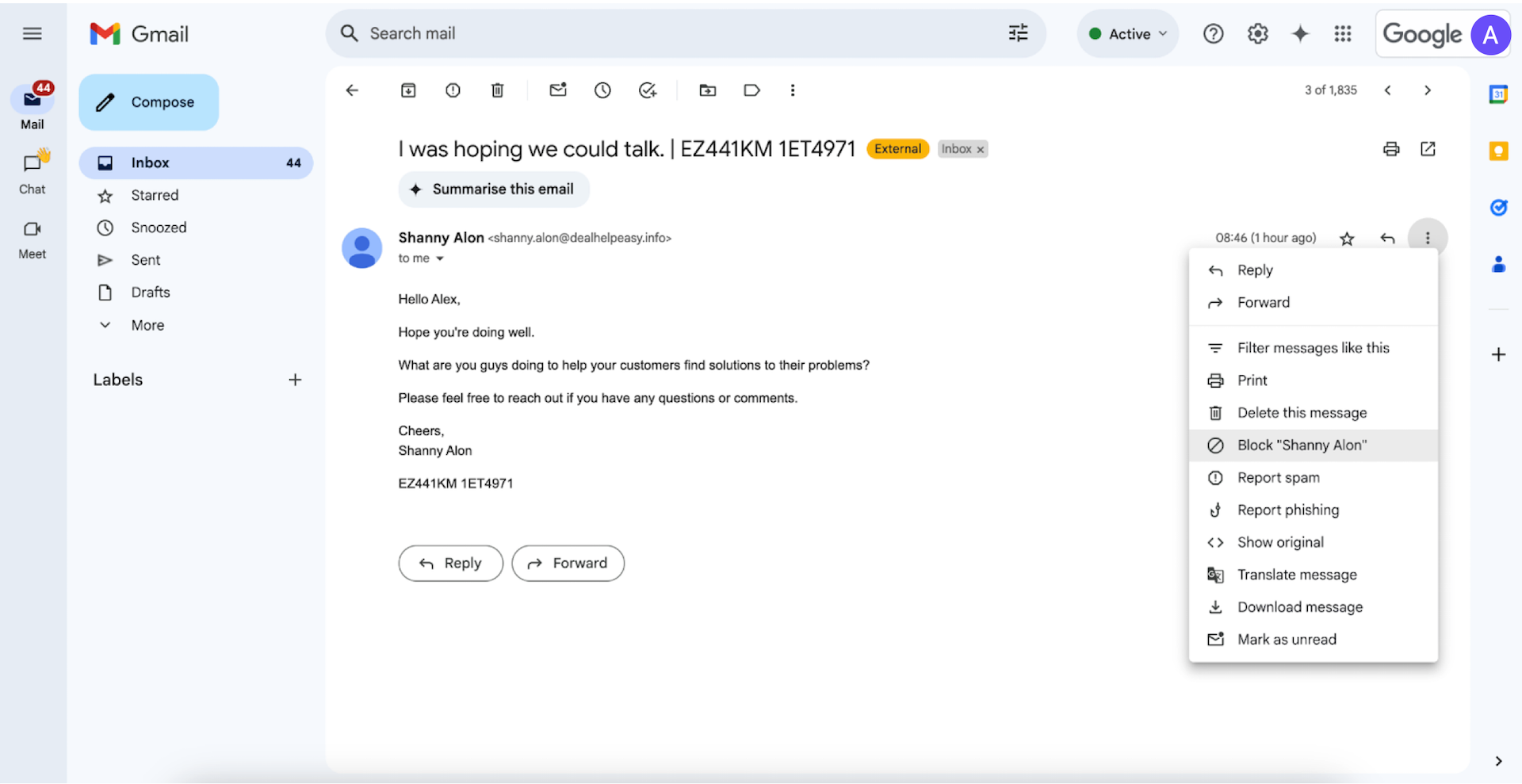
Once blocked, emails from that sender will go straight to Spam. You’ll still technically receive them, but you won’t see them unless you go to your spam folder.
Block the Sender on Gmail Mobile App
- Open the email.
- Tap the three dots in the top-right corner.
- Tap Block [Sender].
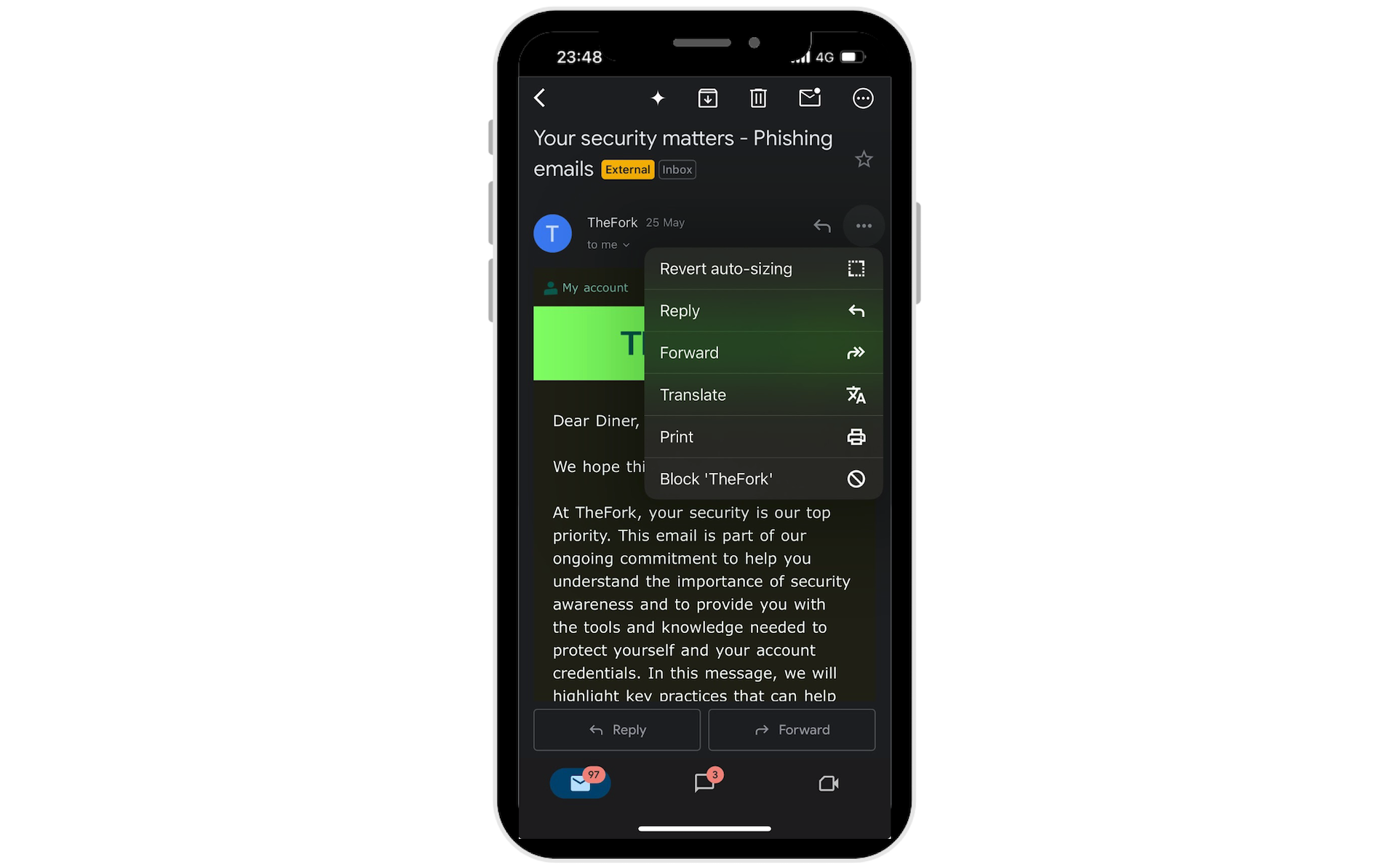
Block the Sender on Outlook Web
- Select the message.
- Click the Junk dropdown at the top toolbar.
- Choose Block.
🚨Blocking works great when one sender is being annoying. But if the spammer is using rotating addresses, which happens more often than you’d expect, it may not be enough on its own.
2. Create a Filter or Rule
🟡 Difficulty: Medium / 🟢 Efficiency: High / 🔴 Doesn’t bulk delete old emails
Filters are a great asset for your inbox, because they create rules. Basically, they let you tell your inbox, “If this stuff comes in, don’t even show me.” This is ideal for emails from the same domain or recurring subject lines.
Create a Filter in Gmail Web/Desktop
- Click the gear icon and select See all settings.
- Go to Filters and Blocked Addresses.
- Click Create a new filter.
- Enter identifying info:
- In the From field, enter the sender’s email or domain (e.g., *@annoyingcompany.com).
- You can also filter by Subject, or even words inside the email.
- Click Create filter.
- Choose your actions:
- Skip the Inbox (Archive it)
- Delete it
- Mark as Spam
- You can even apply a label or mark it as read.
- Click Create Filter again.
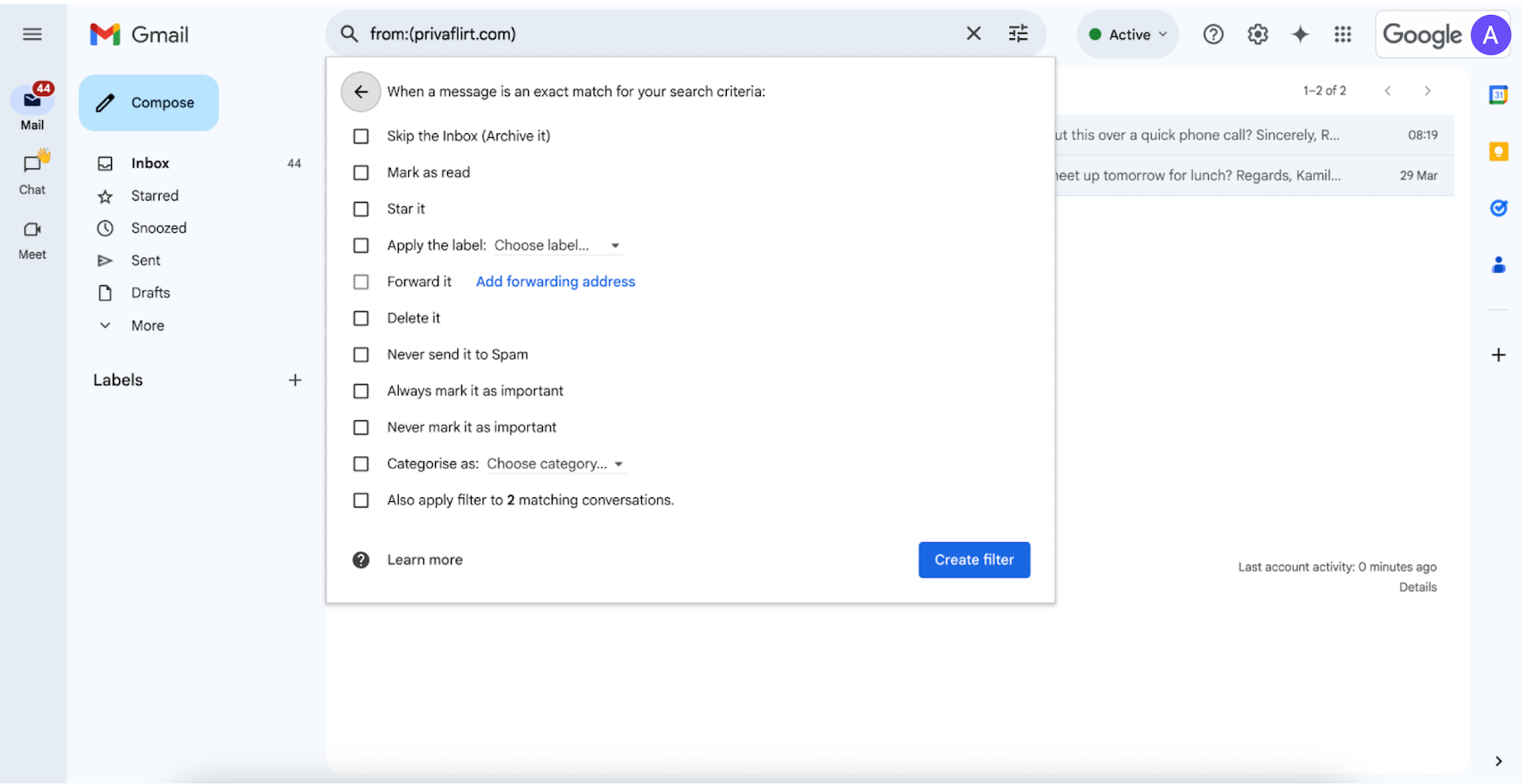
Create a Filter in Outlook Web
- Click the gear icon and choose View all Outlook settings.
- Go to Mail > Rules.
- Click Add new rule.
- Give it a name like “Auto-delete spam.”
- Under Add a condition, choose From, then enter the email or domain.
- Under Add an action, select Delete or Mark as junk.
- Click Save.
🚨Filters are extremely powerful. They do take a minute to set up, but once they’re in place, you won’t have to think about them again.
3. AgainstData - Fastest & Most Efficient Way
🟢 Difficulty: Low / 🟢 Efficiency: High / 🟢 Bulk Deletes Old Emails
💡 Pro tip: Don’t just unsubscribe, clean your inbox at the same time.
If you’re looking for a faster, easier method to stop relentless senders that hide their unsubscribe buttons, AgainstData is about as efficient as it gets.

Here’s how to use it:
👉 Go to AgainstData.com
👉 Sign in with your Gmail account. It’s quick and secure.
👉 Instantly see a full list of companies cluttering your inbox.
✅ Click once to unsubscribe from any of them.
✅ Bulk-delete all their old emails in one go.
You can clear hundreds of senders and a scary amount of junk in just a few minutes.

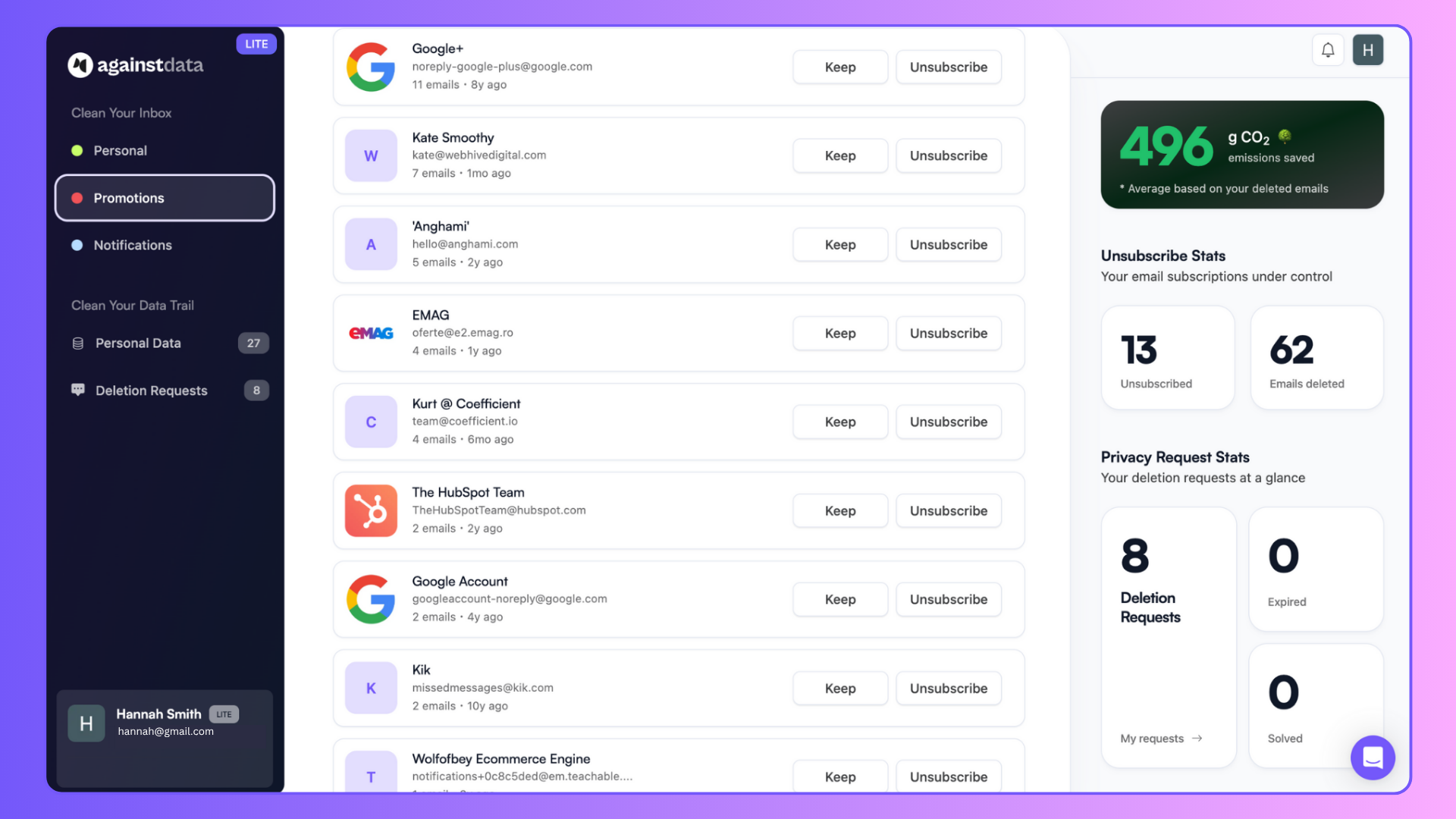
💡 Pro tip: Even when you unsubscribe, companies often keep your personal data.
AgainstData goes a step further. Inside the app, you can see which companies are still holding your info. You can send them a data deletion request with one click.
Stop the flood of emails. Get your focus back. Reclaim your time.
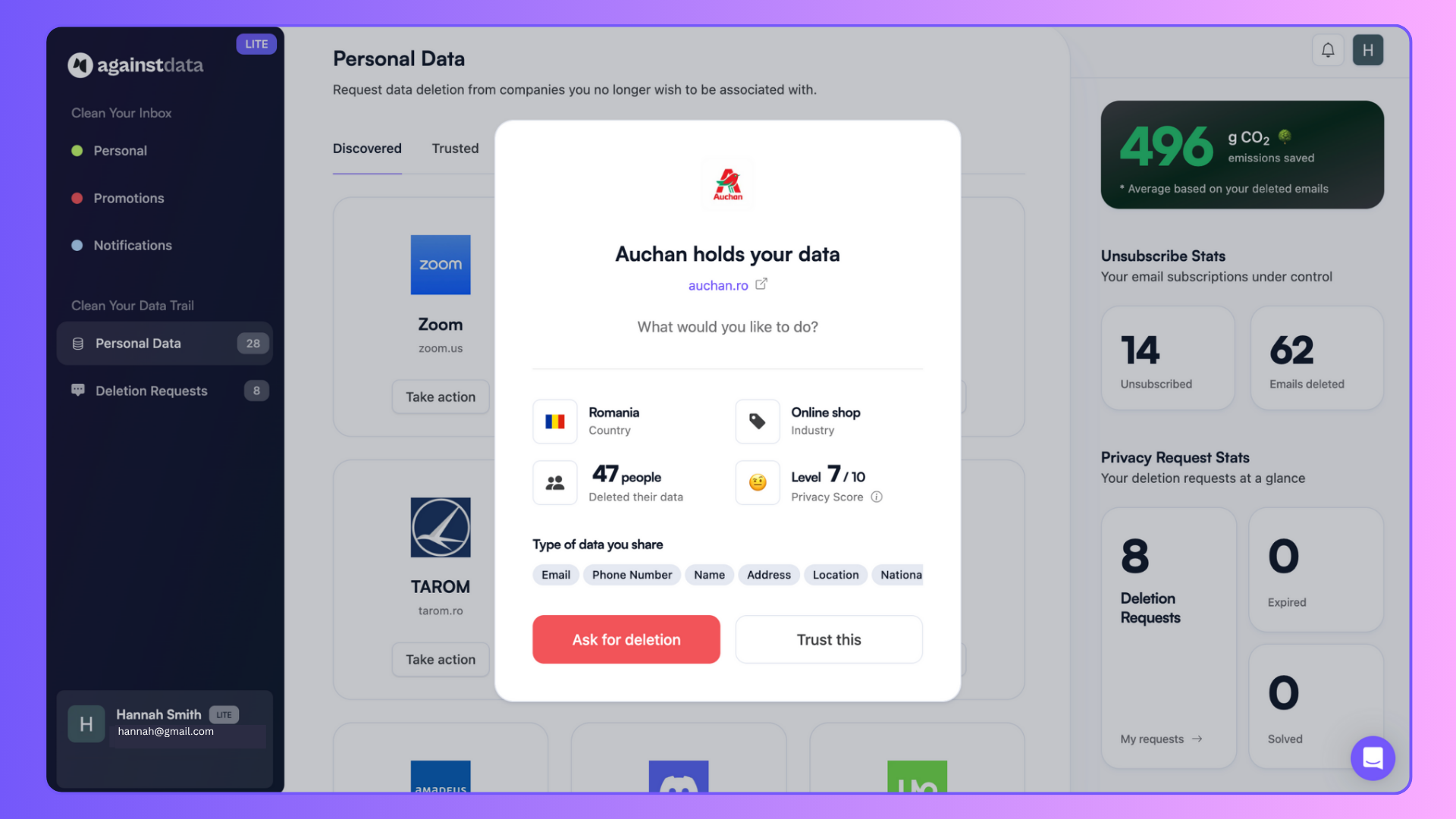
4. Mark It as Spam
🟢 Difficulty: Low / 🔴 Efficiency: Low / 🔴 Doesn’t bulk delete old emails
It’s simple, but surprisingly effective. Marking something as spam helps train your email provider’s filters. Sometimes that’s all it takes.
Mark it as Spam on Gmail Web/Desktop
- Open the email.
- Click the stop sign icon labeled Report spam near the top of the message window.
- Gmail will move it to your Spam folder and take note of the sender.
Mark it as Spam on Gmail Mobile App
- Open the email.
- Tap the three dots in the top right corner.
- Tap Report spam.
- This isn’t an unsubscribe. But it often has the same result, especially if you do it consistently.
5. Try Replying — With Caution
🟡 Difficulty: Medium / 🔴 Efficiency: Low to Mid / 🔴 Doesn’t bulk delete old emails
If the sender seems legitimate, maybe a local business or a newsletter you vaguely remember subscribing to, sometimes a polite reply works.
Try: "Hi, I’d like to be removed from your email list. Thank you." But only do this if the email looks safe. If it feels spammy or looks automated, replying could confirm your email is active. That might just bring more spam. So yes, it can work. But it’s a gamble.
6. Report to Authorities
🔴 Difficulty: High / 🔴 Efficiency: Low / 🔴 Doesn’t bulk delete old emails
If you’re getting constant marketing emails with no unsubscribe option, that might violate email laws like CAN-SPAM(US) or GDPR (EU).
In the US, you can report the sender at reportfraud.ftc.gov. In the EU, you can file a complaint through your local data protection authority.
It won’t stop the emails immediately, but it could help over time.
7. Use a Cleanup Strategy Going Forward
🟢 Difficulty: Low / 🟢 Efficiency: High
Unsubscribing is a start. But staying clean is the real goal.
- Use a secondary email for sign-ups and promo offers.
- Don’t click on shady ads or free giveaway forms.
- Think twice before sharing your address.
- Use a cleanup tool like AgainstData every couple of months.
- A little inbox hygiene goes a long way.
Final Thoughts
Some senders are cheating. They do anything to get your attention, including bad practices like not having an unsubscribe button. That’s where AgainstData saves time and cleans your inbox fast.
Personally, I’m a privacy freak. I use AgainstData constantly to unsubscribe and clean my email, as well as delete my data. Once you get control of your inbox again, it’s worth it.
FAQs
Can I block someone if there’s no unsubscribe link?
Yes. Blocking is independent of unsubscribe features and works directly through your email provider or AgainstData.
Is it legal to send emails without an unsubscribe option?
If it's promotional or marketing content, then no. It typically violates laws like CAN-SPAM or GDPR.
Does AgainstData really delete old emails?
Yes. Once you unsubscribe, you can bulk-delete everything related to that sender in a few clicks.
Will replying always get me removed?
Not always. It can help if the sender is a small business or newsletter, but avoid it with anything spammy or suspicious.